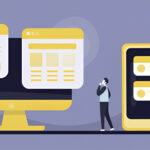Technical Support Tips: How to Troubleshoot Common IT Problems
IT problems may be upsetting and disruptive for both people and organizations in today’s technologically advanced environment. Resolving these technical hiccups as soon as possible is essential, whether they include a slow computer, a broken printer, or a network connectivity problem. This post attempts to give you helpful advice and methods for efficiently resolving typical IT issues. You can save time, reduce downtime, and restore control of your technology by adhering to these recommendations.
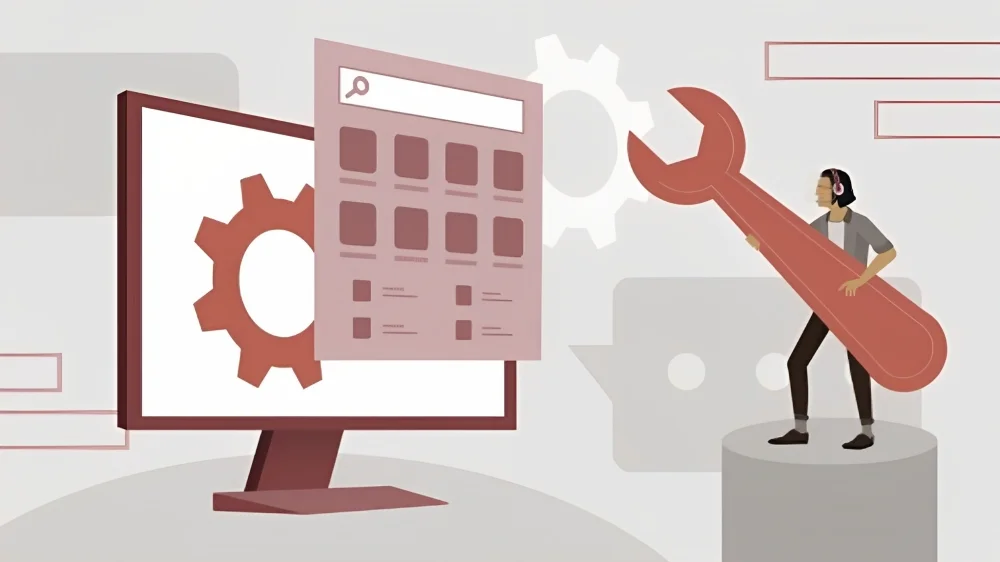
Identify the Problem
The first step in troubleshooting any IT problems is to identify the specific issue at hand. Take the time to gather information about the symptoms, error messages, or any other relevant details that can help pinpoint the root cause.
Research and Gather Resources
Once you have identified the problem, conduct thorough research to gather resources that can aid in the troubleshooting process. Online forums, knowledge bases, and official documentation from the manufacturer or software developer are valuable sources of information.
Analyze Possible Causes
Next, analyze the gathered information and narrow down the possible causes of the issue. Consider both hardware and software factors, as problems can arise from faulty components, incompatible drivers, or software conflicts.
Develop a Plan of Action
Based on the identified causes, develop a plan of action to resolve the problem. Prioritize solutions based on their likelihood of success and potential impact on the system.
Implement Solutions and Test
Execute the planned solutions one by one, testing the system after each implementation. This approach allows you to identify the specific solution that resolves the issue.
Document and Prevent Future Occurrences
After successfully resolving the IT problems, document the steps taken and any additional insights gained during the troubleshooting process. This documentation will serve as a valuable reference for future incidents and can help prevent similar issues from occurring again.
Remote Desktop Software
Remote desktop software allows you to access and control a computer or device remotely. This technology is invaluable when providing technical support to remote users or troubleshooting issues on machines located in different physical locations. With remote desktop software, you can diagnose and resolve problems without being physically present, saving time and resources.
Diagnostic and Monitoring Tools
Diagnostic and monitoring tools help you gain valuable insights into system performance, identify bottlenecks, and detect potential issues. These tools provide real-time data on hardware health, network connectivity, system resource usage, and more. By monitoring key metrics and receiving alerts, you can proactively address issues before they escalate.
Knowledge Bases and Online Forums
Knowledge bases and online forums are treasure troves of information for troubleshooting IT problems. Software developers, manufacturers, and technology enthusiasts often maintain extensive knowledge bases and participate in online forums to share solutions and best practices. When faced with a specific issue, consult these resources for detailed guides, step-by-step instructions, and valuable insights from experienced individuals.
Help Desk and Ticketing Systems
Help desk and ticketing systems streamline the process of managing and tracking user-reported issues. These systems provide a centralized platform for users to submit their problem reports, allowing you to efficiently track, prioritize, and assign tasks to your support team. Help desk and ticketing systems also enable you to maintain a record of issues, their resolutions, and any follow-up actions required.
Stay Updated with Technological Advancements
Maintaining a current understanding of the most recent developments in technology is essential. Regularly explore industry publications, blogs, and forums to stay informed about emerging technologies, software updates, and innovative solutions. This knowledge will enable you to adapt to new challenges and efficiently troubleshoot modern IT problems.
Engage in Professional Development
Investing time and effort into professional development opportunities can significantly enhance your troubleshooting abilities. Attend industry conferences, webinars, and workshops to expand your knowledge, gain insights from industry experts, and network with peers. Additionally, consider pursuing certifications relevant to your field, as they validate your expertise and demonstrate your commitment to continuous learning.
Learn from Experience
Every troubleshooting scenario provides an opportunity for growth and learning. Reflect on past experiences and analyze the steps taken to resolve issues. Determine trends, effective tactics, and potential improvement areas. Document your learnings in a knowledge base or personal repository, allowing you to refer back to them in future troubleshooting endeavors.
Collaborate and Share Knowledge
Engaging in collaboration and knowledge-sharing within the IT community can be immensely beneficial. Participate in online forums, discussion groups, or social media communities where professionals exchange insights and troubleshoot problems together. By sharing your experiences and learning from others, you broaden your troubleshooting repertoire and gain diverse perspectives.
Restart your device
Turning it off and back on again is a tried-and-true solution that frequently works. Many software-related problems can be solved by restarting your computer, laptop, or mobile device. It removes little flaws that might be the issue, clears temporary caches, and refreshes system operations. Before beginning more involved troubleshooting techniques, give it a shot.
Check your connections
Sometimes, IT problems stem from loose or faulty connections. If you’re experiencing issues with your internet connection, ensure that all cables are securely plugged in. For wireless connections, verify that you’re within range and try reconnecting. Similarly, for peripherals like printers or external drives, check the cables and connections to ensure they are properly seated.
Update your software and drivers
Outdated software and drivers can cause compatibility issues and performance problems. Regularly check for updates for your operating system, applications, and device drivers. Installing the latest updates patches security vulnerabilities improves stability, and can address bugs or glitches that may be impacting your system’s performance.
Run antivirus and malware scans
Viruses, malware, and other malicious software can wreak havoc on your devices and networks. Use reputable antivirus software to scan your system for any potential threats. Ensure your antivirus software is up to date and perform regular scans to detect and remove any harmful programs. Additionally, educate yourself on safe browsing practices to minimize the risk of malware infections.
Clear cache and temporary files
Over time, temporary files, caches, and cookies can accumulate on your device, occupying valuable storage space and potentially causing performance issues. Clearing these files periodically can help improve system performance. Depending on your operating system, you can utilize built-in tools or third-party applications to clean up these temporary files and optimize your device.
Check hardware components
If you’re facing hardware-related issues, it’s essential to check the physical components of your device. Ensure that all cables, connectors, and peripherals are properly connected. If you suspect a faulty hardware component, consider seeking professional assistance or contacting the manufacturer’s support team for further guidance.
Utilize system restore points
In cases where your computer or device was functioning correctly in the past but has encountered problems recently, utilizing system restore points can be beneficial. System restore allows you to revert your device’s settings to a previous state when it was functioning optimally. This can help undo any recent changes or installations that may have triggered the IT problem.
Seek online resources and forums
The internet is a vast repository of knowledge, and there are numerous online resources and forums dedicated to troubleshooting IT problems. Search for your specific issue online, and you’re likely to find helpful guides, tutorials, and forums where experts and fellow users discuss solutions. Be sure to visit reputable websites and forums with a good track record of providing accurate information.
Contact technical support
If your troubleshooting efforts prove unsuccessful or if you’re dealing with a complex IT problem, don’t hesitate to reach out to the technical support team. Many software and hardware vendors provide dedicated support channels where you can report issues and seek assistance. Provide detailed information about the problem you’re facing to help them diagnose and resolve it more effectively.
Document the issue and solution
As you encounter and troubleshoot IT problems, it’s valuable to maintain a documentation system. Keep a record of the issues you encounter, the steps you took to resolve them, and the final solution. This documentation can serve as a reference for future troubleshooting, saving you time and effort if similar problems arise again.
Use diagnostic tools
Diagnostic tools can be incredibly useful when it comes to identifying and resolving IT problems. Many operating systems and software applications come bundled with built-in diagnostic tools that can help pinpoint specific issues. These tools provide valuable insights into system performance, hardware status, and network connectivity. Familiarize yourself with these tools and leverage them to streamline your troubleshooting process.
Analyze error messages
When encountering an error message, don’t ignore it or dismiss it as a mere inconvenience. Error messages often contain valuable information that can guide you toward a solution. Take note of the error message, search for it online, and you might find troubleshooting steps or specific fixes provided by other users or the software developers themselves.
Keep your system clean
Regular maintenance of your system can prevent many IT problems from occurring in the first place. Take the time to clean your computer or device physically, removing dust and debris that can accumulate and cause overheating or hardware issues. Additionally, regularly uninstall unnecessary applications, delete unused files, and organize your data to maintain optimal system performance.
Test in safe mode
Booting your device in safe mode can assist in isolating the issue if you suspect that third-party drivers or applications are creating problems on your system. Your computer begins in safe mode with only the necessary drivers and services installed, allowing you to check if the problem is still present. If the issue doesn’t arise in safe mode, it suggests that a third-party application or driver is probably to blame.
Stay updated with technology trends
Technology is constantly evolving, and staying informed about the latest trends and advancements can enhance your troubleshooting abilities. Keep up with industry blogs, forums, and news sources to learn about emerging technologies, common issues, and innovative solutions. This knowledge will help you stay proactive and adapt your troubleshooting techniques as technology progresses.
Conclusion
In conclusion, troubleshooting common IT problems requires a systematic approach and the right set of tools. By following the tips provided in this article, you can effectively troubleshoot and resolve various technical issues. Remember to stay patient, document your troubleshooting efforts, and seek professional help when needed. With a proactive mindset and the right knowledge, you’ll be well-equipped to tackle any IT problem that comes your way.