Upgrading PHP on WordPress: Step-by-Step Guide
PHP is one of the most important components of WordPress, as it powers the core functionality and features of the platform. However, many WordPress users are unaware of the benefits of keeping their PHP version up to date, or how to do it.
In this blog post, we will explain why you should upgrade PHP on WordPress, how to check your current PHP version, and how to update it using cPanel. By following these steps, you can make your WordPress website faster, more secure, and more compatible with the latest WordPress features.
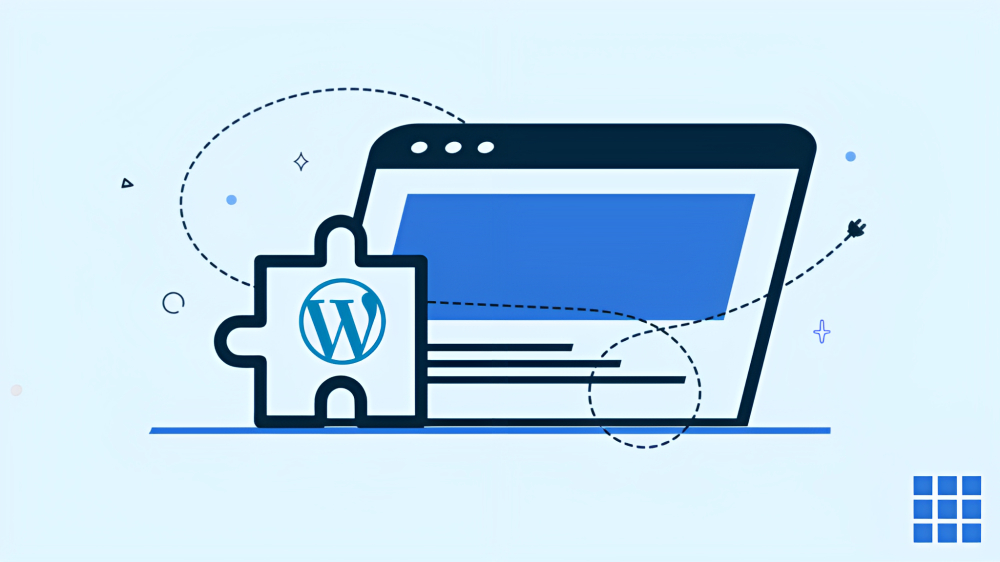
Why You Should Upgrade PHP on WordPress
PHP is a programming language that WordPress uses to run its code and interact with the database. It is constantly being improved and updated by its developers, who release new versions with better performance, security, and compatibility.
By upgrading PHP to WordPress, you can enjoy the following benefits.
Faster website speed
Newer versions of PHP are more efficient and can execute code faster than older ones. This means your website can load faster and handle more traffic without slowing down. According to WordPress.org, updating to WordPress’s recommended PHP version (currently 7.4 or higher) can deliver a performance increase that will benefit all visitors to your website.
Improved security
Newer versions of PHP also have the latest security features and fixes for known vulnerabilities. This makes your website more resistant to hacking attempts and malware infections. Older versions of PHP (lower than 7.4) do not have this, so updating is essential to keep your WordPress site secure.
Better compatibility
WordPress itself and many plugins and themes require a certain minimum PHP version to work properly. By upgrading PHP on WordPress, you can ensure that your website is compatible with the latest WordPress features and updates, as well as avoid potential errors and conflicts with plugins and themes.
How to Check Your Current PHP Version
Before you upgrade PHP on WordPress, you need to know what version of PHP your website is currently using. This will help you determine if you need to update it or not, and what version you should choose.
There are several ways to check your PHP version, but one of the easiest ones is to use the Site Health tool in WordPress.
To do this, follow these steps:
Log in to your WordPress dashboard and go to Tools > Site Health from the sidebar menu.
Click on the Info tab at the top of the page.
Scroll down to the Server section and look for the PHP version field. This will show you the current PHP version used by your server.
Alternatively, you can also use a plugin like Display PHP Version or WP HealthCheck to check your PHP version from your dashboard.
If your PHP version is at or higher than 7.4, then you don’t need to update it at this time. However, if it is lower than 7.4, then you should upgrade it as soon as possible.
How to Upgrade PHP on WordPress Using cPanel
One of the most common ways to upgrade PHP on WordPress is to use cPanel, which is a web hosting control panel that allows you to manage various aspects of your hosting account.
Most WordPress hosting providers offer cPanel access to their customers, and many of them also let you change your PHP version from there. However, the exact steps may vary depending on your hosting provider and cPanel interface.
Here is a general guide on how to upgrade PHP on WordPress using cPanel.
Log in to your cPanel account using the credentials provided by your hosting provider.
Scroll down to the Software section of the cPanel home screen and click on Select PHP Version.
Select the PHP version that you want to use from the drop-down list. You can choose from different versions ranging from 5.6 to 8.0. We recommend choosing 7.4 or higher for optimal performance and security.
Click on Set as current to update the PHP version.
The PHP version is now updated to the latest version or selected version.
Return to WordPress and check if everything is working fine. If you encounter any issues or errors, you may need to deactivate some plugins or themes that are not compatible with the new PHP version.
Conclusion
Upgrading PHP on WordPress is an important task that can improve your website’s speed, security, and compatibility. By following this guide, you can easily check your current PHP version and update it using cPanel.
However, before you upgrade PHP on WordPress, make sure you back up your website files and database in case something goes wrong. You can use a plugin like UpdraftPlus or BackupBuddy to create and restore backups of your WordPress site.
We hope this blog post has helped you learn how to upgrade PHP on WordPress. If you have any questions or feedback, feel free to leave a comment below. And if you need more help with WordPress, check out our other blog posts on how to upgrade WordPress, how to upgrade WordPress version, whether can you upgrade WordPress later, upgrade WordPress to PHP, and upgrade WordPress website. Happy WordPressing!


