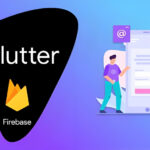How to Test and Debug Your Flutter Apps with DevTools
Flutter, the popular cross-platform framework, has revolutionized mobile app development with its rich set of features and exceptional performance. To ensure the quality and stability of your Flutter apps, thorough testing, and efficient debugging are vital. Fortunately, Flutter provides a powerful tool called DevTools, which empowers developers to test, inspect, and debug their applications effectively. In this blog post, we will explore how to leverage Flutter DevTools to streamline your testing and debugging processes, enabling you to deliver high-quality apps with confidence.
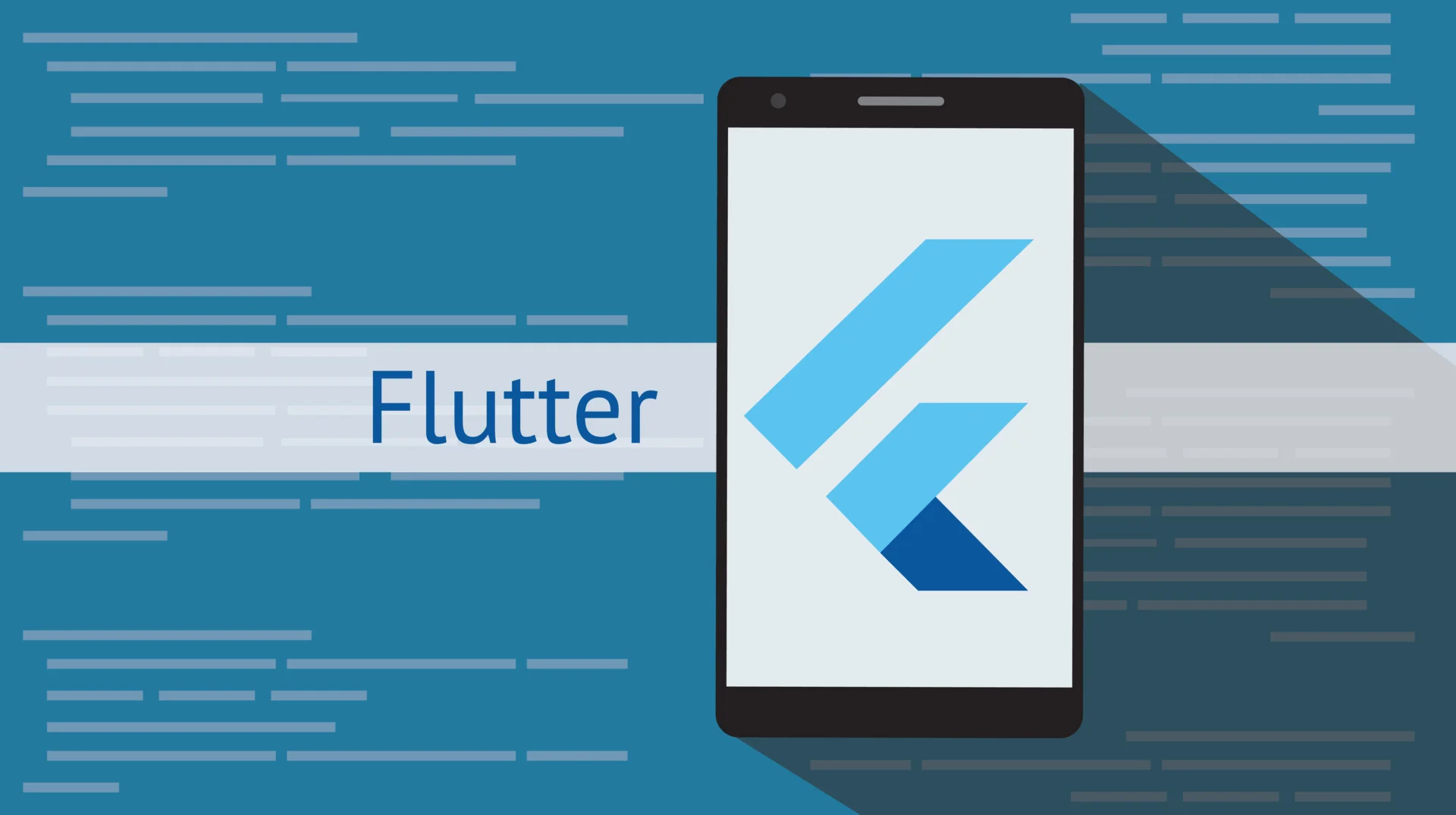
Setting Up Flutter DevTools
Before we delve into testing and debugging, let’s start by setting up Flutter DevTools. DevTools is a suite of performance and profiling tools built specifically for Flutter applications. To install DevTools, simply run the command flutter pub global activate dev tools in your terminal. Once installed, you can launch DevTools using the command flutter pub global run dev tools. With DevTools up and running, you’re ready to supercharge your Flutter app development workflow.
Monitoring App Performance
Performance is a critical aspect of any app, and Flutter DevTools offers excellent features to help you monitor and optimize your app’s performance. With the Performance tab in DevTools, you can analyze frame rendering, CPU usage, memory allocations, and more. By identifying performance bottlenecks and inefficiencies, you can optimize your app for a smoother user experience.
Debugging with DevTools
DevTools provides a range of debugging tools to aid in the identification and resolution of bugs in your Flutter apps. The Debugger tab allows you to set breakpoints, inspect variables, and step through code execution. You can also view the call stack, evaluate expressions, and monitor log messages from within the DevTools interface. This powerful set of debugging features simplifies the process of finding and fixing issues in your app’s codebase.
Network Profiling
In today’s interconnected world, network requests play a crucial role in many Flutter applications. DevTools offers a Network tab that enables you to analyze network requests made by your app. You can inspect request and response headers, view detailed timing information, and even simulate different network conditions to test your app’s behavior under various scenarios. This feature is invaluable when debugging networking-related issues or optimizing your app’s network usage.
Memory Profiling
Memory leaks and excessive memory usage can severely impact your app’s performance and stability. DevTools includes a Memory tab that allows you to analyze memory allocations, track down memory leaks, and optimize your app’s memory usage. By monitoring memory growth and investigating object references, you can identify and address memory-related issues, ensuring your app runs smoothly and efficiently.
Widget Inspector
Flutter’s UI is built using widgets, and understanding how widgets are rendered and interact with each other is crucial for effective debugging. DevTools offers a Widget Inspector, which provides a visual representation of the widget tree and allows you to inspect the properties and state of each widget. With the Widget Inspector, you can easily identify widget hierarchy issues, diagnose UI bugs, and make targeted fixes to enhance your app’s user interface.
Integration Testing
DevTools also supports integration testing for Flutter apps. You can write integration tests to automate the verification of complex user interactions, app navigation, and data flow. By leveraging DevTools in your integration tests, you can collect detailed performance and debugging information, facilitating faster identification and resolution of issues.
Hot Reload and Hot Restart
Flutter’s hot reload and hot restart features are invaluable during development. DevTools seamlessly integrates with these features, allowing you to monitor the impact of code changes in real time. Use the “Flutter” tab in DevTools to trigger hot reloads and hot restarts, and observe the effects on performance, memory usage, and UI.
Timeline Profiling
The Timeline tab in DevTools provides a detailed timeline of events occurring in your app, such as rendering, animations, and user interactions. By analyzing the timeline, you can identify potential bottlenecks and optimize performance. Pay attention to long frames, excessive widget rebuilding, and inefficient animations to improve the responsiveness of your app.
Logging and Logging Filter
DevTools allows you to view log messages directly within its interface. Leverage the “Logging” tab to monitor and filter log output from different sources, such as the Flutter framework, plugins, or your own code. Use log statements strategically to provide informative messages and track the flow of your application during testing and debugging.
Device and Screen Metrics
Flutter DevTools provides insights into device metrics and screen dimensions, allowing you to simulate various device configurations. This feature is useful for testing your app’s responsiveness and adaptability across different screen sizes, orientations, and pixel densities. Use the “Performance” tab to analyze how your app performs under different conditions.
Error Handling and Crash Reports
DevTools can assist in capturing and analyzing error reports and crashes. By utilizing crash reporting frameworks like Firebase Crashlytics or Sentry, you can gather detailed crash reports and exceptions. Analyzing crash reports in DevTools enables you to pinpoint the cause of crashes and fix them promptly.
Accessibility Testing
Ensure your app is accessible to all users by leveraging DevTools for accessibility testing. The “Accessibility” tab provides insights into the accessibility properties of widgets, helping you identify areas where improvements are needed. By adhering to accessibility guidelines, you can make your app more inclusive and reach a wider audience.
Testing on Multiple Devices
DevTools supports remote debugging, enabling you to test and debug your app on physical devices or emulators connected to different machines. This feature is particularly useful for collaborative development or testing on specific hardware configurations. Use the “Connect to a Device” option in DevTools to connect to a remote device for testing and debugging.
Profiling in Release Mode
It’s important to test and profile your app in release mode to ensure optimal performance for your end-users. DevTools allows you to profile your app in release mode by attaching it to a running release build. This enables you to identify performance bottlenecks and memory issues specific to release builds, resulting in a smoother user experience.
Performance Overlay
DevTools provides a performance overlay that you can enable within your app. This overlay displays real-time performance metrics, such as FPS (frames per second) and GPU usage, directly on your app’s screen. It allows you to quickly assess the performance impact of UI changes and optimizations as you interact with your app.
Memory Allocation Tracker
In addition to memory profiling, DevTools includes a memory allocation tracker that allows you to monitor and analyze memory allocations in real time. With this feature, you can identify memory-intensive operations, track object creation and disposal, and optimize memory usage in your app.
Timeline Events and Custom Events
The Timeline tab in DevTools provides a detailed view of events happening in your app’s execution. Beyond the built-in events, you can also add custom timeline events in your code to mark specific sections or actions. This helps you track the flow of your app and correlate events with potential issues or performance bottlenecks.
Frame Timing Visualization
DevTools offers a frame timing visualization that helps you identify the time taken to render each frame of your app’s UI. This feature enables you to detect jank or UI stuttering issues caused by excessive rendering or long frame durations. By analyzing frame timing, you can optimize your app’s rendering performance and ensure a smooth user experience.
Conclusion
Testing and debugging are indispensable processes in the development of any Flutter application. Flutter DevTools equips developers with a powerful set of tools to streamline these processes and ensure the delivery of high-quality apps. By leveraging the performance monitoring, debugging, network profiling, memory profiling, and widget inspection capabilities of DevTools, you can significantly improve your app’s performance, identify and fix bugs efficiently, optimize network usage, and enhance the user interface. The seamless integration of DevTools into your Flutter development workflow empowers you to create robust, stable, and visually appealing apps.
Remember, effective testing and debugging are ongoing processes throughout the development lifecycle. By incorporating Flutter DevTools into your daily development routine, you can proactively identify and address issues, resulting in a better user experience and increased user satisfaction.
In addition to the features mentioned above, Flutter DevTools offers many other functionalities, such as CPU profiling, timeline tracing, and heap snapshots, which provide further insights into your app’s performance and behavior. Exploring and familiarizing yourself with these features will give you a comprehensive understanding of your app’s inner workings and enable you to fine-tune it for optimal performance.
As Flutter continues to evolve, so does DevTools. Stay updated with the latest releases and new features, as they can significantly enhance your testing and debugging capabilities. Engage with the Flutter community, participate in discussions, and share your experiences to learn from others and discover new ways to leverage DevTools effectively.
In conclusion, mastering the art of testing and debugging Flutter apps is crucial for delivering high-quality applications. Flutter DevTools acts as a reliable companion throughout this journey, providing you with a wide range of tools and insights to tackle any challenges that arise. Embrace the power of DevTools, optimize your development workflow, and unlock the full potential of your Flutter apps. Happy testing and debugging!