How to Create Stunning Blog Graphics with Canva?
In today’s digital age, a blog is a powerful tool that can help individuals and businesses create an online presence, share their ideas and expertise, and engage with their target audience. However, with millions of blogs being published every day, it can be challenging to stand out from the crowd and capture the attention of readers. One effective way to make your blog visually appealing and attractive is to create stunning graphics using Canva.
Canva is a web-based graphic design platform that allows users to create stunning visuals for a variety of purposes, including social media posts, presentations, and blog graphics. With its easy-to-use interface and vast library of design elements, Canva is a popular choice among bloggers and marketers looking to create eye-catching visuals that can help their content stand out.
In this article, we will discuss how to create stunning blog graphics with Canva, starting with the basics and moving on to more advanced techniques.
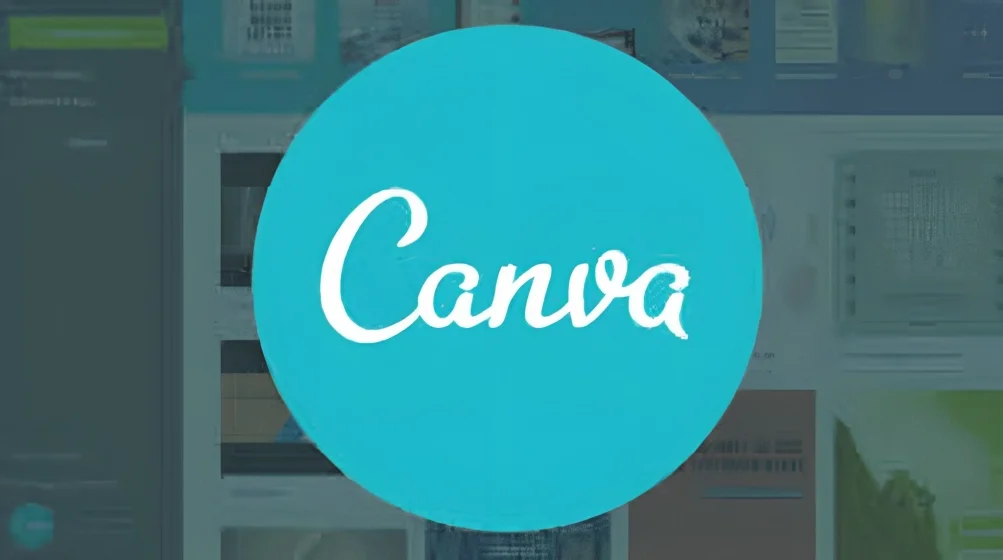
Getting started with Canva
To get started with Canva, you need to create an account on their website. You can choose to sign up using your Google or Facebook account or create a new account using your email address.
Once you have signed up, you will be taken to the Canva dashboard, where you can choose from a variety of design templates, including social media posts, presentations, flyers, and more. To create a blog graphic, select the “Blog Graphic” template from the templates section.
Choosing the right template
Canva offers a wide range of templates that are specifically designed for blog graphics. These templates are pre-designed layouts that you can customize with your own text, images, and colors. When selecting a template, it’s important to choose one that complements your blog post and reflects your brand’s style.
To browse through the available templates, click on the “Templates” tab on the left-hand side of the screen. You can then filter the templates by category or search for specific keywords. Once you find a template that you like, click on it to open the editor.
Customizing your template
Once you have selected a template, you can start customizing it to suit your needs. Canva offers a range of design elements that you can add to your template, including text, images, shapes, icons, and more.
To add text to your template, click on the “Text” tab on the left-hand side of the screen. You can then choose from a range of font styles and sizes and add your own text. You can also change the color and alignment of your text to match your brand’s style.
To add images to your template, click on the “Uploads” tab on the left-hand side of the screen. You can then upload your own images or choose from Canva’s extensive library of free and paid stock photos. To search for images, enter a keyword in the search bar at the top of the screen.
Using Canva’s design elements
Canva offers a range of design elements that you can use to enhance your blog graphics, including shapes, icons, and illustrations. These design elements can help to make your graphics more visually appealing and engaging.
To add design elements to your template, click on the “Elements” tab on the left-hand side of the screen. You can then choose from a range of categories, including shapes, lines, icons, and illustrations. Once you have selected a design element, you can customize its color and size to match your brand’s style.
Adding your own branding
To create a blog graphic that is consistent with your brand’s style, it’s important to add your own branding elements, such as your logo, color scheme, and font style.
To add your logo to your template, click on the “Uploads” tab on the left-hand side of thescreen and upload your logo file. You can then drag and drop your logo onto your template and resize it as needed.
To add your brand’s color scheme, you can either use the colors available in Canva or create your own custom color palette. To create a custom color palette, click on the “Colors” tab on the left-hand side of the screen and select “New Palette”. You can then choose your colors by entering their hex codes or by using the color picker tool.
To add your brand’s font style, you can either choose from the font styles available in Canva or upload your own custom fonts. To upload your own custom fonts, click on the “Uploads” tab on the left-hand side of the screen and upload your font files. You can then access your custom fonts from the “Text” tab.
Tips for creating stunning blog graphics
Here are some tips for creating stunning blog graphics with Canva
Keep it simple
Avoid cluttering your graphics with too much text or design elements. Instead, concentrate on constructing a clean and simple design that is easy to read and understand.
Use high-quality images
Use high-quality images that are relevant to your blog post and add visual interest to your graphics.
Use contrasting colors
Use colors that contrast with each other to create a visually appealing design. For example, use light text on a dark background or vice versa.
Follow your brand’s style
Keep your graphics consistent with your brand’s style by using your brand’s colors, fonts, and logo.
Keep it readable
Make sure that your text is readable by choosing a font style and size that is easy to read on different devices.
Use white space
Use white space to create a balanced and visually appealing design. White space can help to draw attention to your key design elements and make your graphics look more professional.
Use templates
Canva offers a wide range of templates for different types of blog graphics, including featured images, infographics, social media posts, and more. Using a template can save you time and ensure that your graphics look professional and polished.
Experiment with layouts
Canva allows you to easily experiment with different layouts and designs for your graphics. Try different combinations of text, images, and design elements until you find a layout that looks great and effectively communicates your message.
Add icons and illustrations
Canva has a large library of icons and illustrations that you can use to add visual interest to your graphics. Look for icons and illustrations that are relevant to your blog post and that help to communicate your message.
Use filters and effects
Canva offers a variety of filters and effects that you can use to enhance your images and create a unique look for your graphics. Experiment with different filters and effects to find the ones that work best for your brand and message.
Collaborate with others
If you’re working with a team on your blog, Canva’s collaboration features can be very helpful. You can invite team members to collaborate on your designs, share feedback, and make changes in real-time.
Use Canva Pro
Canva Pro offers additional features and resources that can help you take your blog graphics to the next level. With Canva Pro, you’ll have access to a larger library of design elements, more advanced design tools, and the ability to create your own brand kit.
Add visual hierarchy
Visual hierarchy is the arrangement of design elements in a way that guides the viewer’s eye through the design. In blog graphics, visual hierarchy can help you communicate your message effectively and make it easy for readers to understand the main point of your post. To add visual hierarchy to your graphics, use larger font sizes, bold text, and contrasting colors.
Don’t be afraid to get creative
Blog graphics are a great way to showcase your creativity and make your blog stand out. Don’t be afraid to experiment with different design elements and try new things. By pushing the boundaries of what’s possible with Canva, you can create stunning blog graphics that capture your readers’ attention and keep them engaged.
Creating stunning blog graphics with Canva is not only easy but also enjoyable. With a little creativity and a few simple techniques, you can create graphics that are visually appealing, communicate your message effectively, and help to attract more readers to your blog. So, give it a try and see how Canva can help take your blog to the next level.
Saving and sharing your blog graphics
Once you have finished creating your blog graphic, you can save it in a variety of formats, including PNG, JPG, and PDF. To save your graphic, click on the “Download” button at the top of the screen and select the format that you prefer.
You can then share your graphic on your blog or social media channels to promote your blog post and attract more readers. To share your graphic, click on the “Share” button at the top of the screen and select the platform that you want to share it on.
In conclusion, creating stunning blog graphics with Canva is an effective way to make your blog visually appealing and attract more readers. By following the tips and techniques outlined in this article, you can create eye-catching graphics that complement your blog post and reflect your brand’s style. With Canva’s user-friendly interface and extensive library of design elements, creating stunning graphics has never been easier.


