How to change shopify theme without losing content
Shopify is powerful platform for creating & managing online store. One of the most common challenges faced by Shopify store owners is how to change their store’s theme without losing their valuable content. Changing your Shopify theme is an important decision that can help to refresh the look and feel of your store, improve its functionality, and enhance the overall user experience. In this blog post, we’ll explore the steps you can take to change your Shopify theme without losing any of your valuable content.
Backup Your Existing Theme Files
The first step in changing your Shopify theme without losing content is to back up your existing theme files. This will help you to revert to your previous theme if anything goes wrong during the theme changeover. To back up your theme, you can use Shopify’s built-in theme editor, or you can use a third-party backup app.
Choose Your New Theme
Next, you’ll need to choose a new theme for your Shopify store. When selecting your new theme, it’s important to choose one that is compatible with your current Shopify plan, and that suits the style and functionality of your store.
Install Your New Theme
Once you’ve selected your new theme, you can install it by going to the “Online Store” section of your Shopify dashboard, and selecting “Themes”. From there, click on the “Upload theme” button, and select the .zip file for your new theme. After the theme is uploaded, click on “Publish theme” to make it live.
Configure Your New Theme
After you’ve installed your new theme, you’ll need to configure it to match your store’s branding and functionality. This may involve customizing the theme’s layout, fonts, colors, and other design elements. You may also need to install and configure any apps or plugins that were previously installed on your old theme.
Migrate Your Content
The final step in changing your Shopify theme without losing content is to migrate your existing content to your new theme. This includes all your pages, products, collections, and blog posts. To migrate your content, you can use Shopify’s built-in “Export” and “Import” features, or you can use a third-party app.
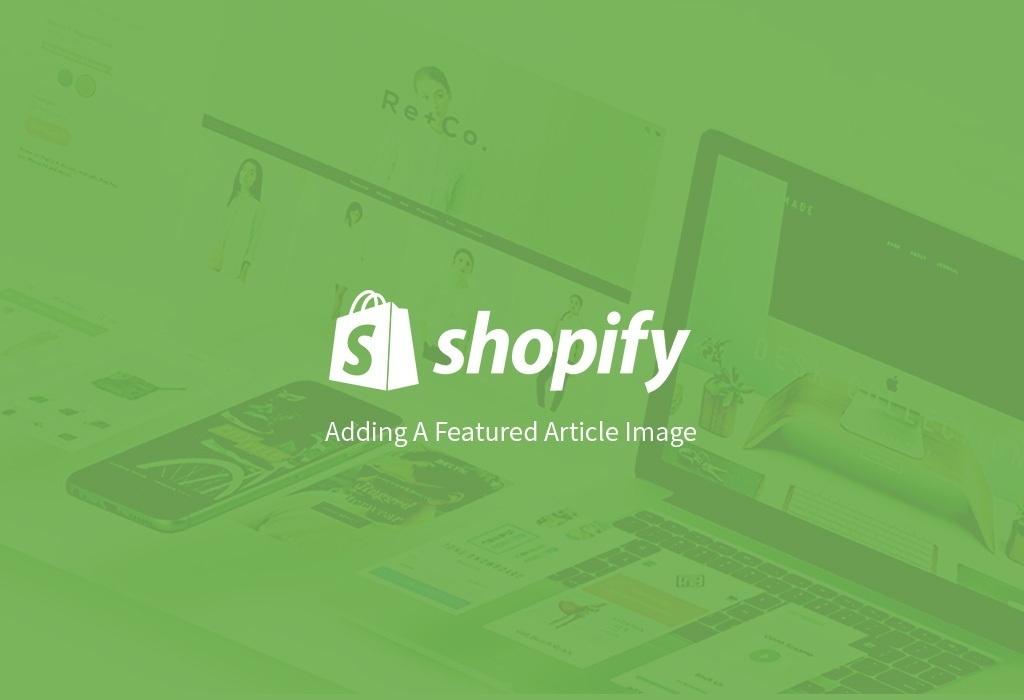
How do I update my Shopify theme without losing customization?
Shopify is a popular e-commerce platform that offers a wide range of customizable themes to help businesses create an online store that represents their brand. Updating your Shopify theme can be a great way to refresh the look and feel of your store, improve its functionality, and optimize it for conversions. However, many store owners are hesitant to update their theme due to the risk of losing their customizations. In this blog post, we’ll discuss how you can update your Shopify theme without losing your customizations.
Backup Your Existing Theme
Before updating your Shopify theme, it's important to back up your existing theme. This is an essential step that can help you restore your store to its previous state in case something goes wrong. You can do this by exporting your current theme settings or downloading your existing theme files.
Create a Duplicate of Your Existing Theme
Before updating your Shopify theme, it's important to create a duplicate of your existing theme. This allows you to work on the new theme without affecting your live store. To create a duplicate of your theme, go to the "Themes" section of your Shopify dashboard, click on the "Actions" drop-down menu next to the theme you want to duplicate and select "Duplicate". This will create a new theme with the same customizations as your existing theme.
Update Your Theme
Once you've created a duplicate of your existing theme, you can update the new theme without affecting your live store. To update your theme, go to the "Themes" section of your Shopify dashboard, click on the "Actions" drop-down menu next to the duplicate theme, and select "Edit Code". This will take you to the theme editor, where you can update your theme files.
Transfer Your Customizations
After updating your theme, you'll need to transfer your customizations from your existing theme to your updated theme. This includes any custom CSS, HTML, JavaScript, or other code that you've added to your theme. To transfer your customizations, you can use the backup files you created in step one.
To transfer your theme settings, go to the "Themes" section of your Shopify dashboard, click on the "Actions" drop-down menu next to the updated theme, and select "Upload Theme File". This will allow you to upload the .zip file of your previous theme settings, which will apply your customizations to the updated theme.
To transfer your theme files, go to the "Themes" section of your Shopify dashboard, click on the "Actions" drop-down menu next to the updated theme, and select "Upload Theme File". This will allow you to upload the .zip file of your previous theme files, which will replace the updated theme files with your customizations.
What happens if I change my theme on Shopify?
Shopify is a popular e-commerce platform that allows users to create and manage their online stores with ease. One of the key features of Shopify is the ability to customize the appearance of your store by changing the theme. In this blog, we will explore what happens when you change your theme on Shopify.
When you change your theme on Shopify, the first thing you will notice is that the appearance of your store will change. Your new theme may have a different color scheme, layout, and typography, among other things. This can have a significant impact on how your store looks and feels, and it's important to choose a theme that aligns with your brand and the user experience you want to create.
However, changing your theme is more than just a cosmetic update. Here are some of the key things that happen when you change your theme on Shopify
Your content may need to be reorganized
Depending on the layout of your new theme, you may need to reorganize your content to ensure that it displays correctly. This may involve creating new pages, updating your navigation, and moving elements around on your homepage.
Your apps may need to be reconfigured
If you have apps installed on your Shopify store, you may need to reconfigure them to work with your new theme. Some apps may not be compatible with certain themes, so it's important to check before making the switch.
Your SEO may be affected
If your new theme has a different URL structure or changes the way your content is displayed, it can impact your search engine optimization (SEO). You may need to update your meta tags, alt tags, and other SEO elements to ensure that your store remains visible to search engines.
Your checkout process may change
Your new theme may include a different checkout process, which can impact the user experience and the way you collect payment information. It's important to test your new checkout process thoroughly to ensure that it works correctly and doesn't create any barriers for your clients.
Your analytics may be affected
If you use analytics tools to track your store's performance, changing your theme can impact the data you collect. It's important to ensure that your analytics tracking code is correctly installed on your new theme and that it continues to track the metrics you need.
How do I transfer content from one Shopify theme to another?
Shopify is a popular e-commerce platform that offers a wide range of customizable themes to help businesses create an online store that represents their brand. Updating your Shopify theme can be a great way to refresh the look and feel of your store, improve its functionality, and optimize it for conversions. However, many store owners are hesitant to update their theme due to the risk of losing their customizations. In this blog post, we’ll discuss how you can update your Shopify theme without losing your customizations.
Backup Your Existing Theme
Before updating your Shopify theme, it's important to back up your existing theme. This is an essential step that can help you restore your store to its previous state in case something goes wrong. You can do this by exporting your current theme settings or downloading your existing theme files.
Create a Duplicate of Your Existing Theme
Before updating your Shopify theme, it's important to create a duplicate of your existing theme. This allows you to work on the new theme without affecting your live store. To create a duplicate of your theme, go to the "Themes" section of your Shopify dashboard, click on the "Actions" drop-down menu next to the theme you want to duplicate and select "Duplicate". This will create a new theme with the same customizations as your existing theme.
Update Your Theme
Once you've created a duplicate of your existing theme, you can update the new theme without affecting your live store. To update your theme, go to the "Themes" section of your Shopify dashboard, click on the "Actions" drop-down menu next to the duplicate theme, and select "Edit Code". This will take you to the theme editor, where you can update your theme files.
Transfer Your Customizations
After updating your theme, you'll need to transfer your customizations from your existing theme to your updated theme. This includes any custom CSS, HTML, JavaScript, or other code that you've added to your theme. To transfer your customizations, you can use the backup files you created in step one. To transfer your theme settings, go to the "Themes" section of your Shopify dashboard, click on the "Actions" drop-down menu next to the updated theme, and select "Upload Theme File". This will allow you to upload the .zip file of your previous theme settings, which will apply your customizations to the updated theme. To transfer your theme files, go to the "Themes" section of your Shopify dashboard, click on the "Actions" drop-down menu next to the updated theme, and select "Upload Theme File". This will allow you to upload the .zip file of your previous theme files, which will replace the updated theme files with your customizations.
Can you switch between Shopify themes?
Shopify is a popular e-commerce platform that offers a wide range of themes to choose from. These themes allow you to customize the appearance of your online store to suit your brand and the needs of your customers. But what happens if you want to switch between Shopify themes
The short answer is yes, you can switch between Shopify themes. In fact, Shopify makes it easy to switch between themes with just a few clicks. Here's how:
Go to your Shopify admin dashboard
Log in to your Shopify account and go to your admin dashboard.
Click on "Online Store"
From your dashboard, navigate to the "Online Store" tab.
Click on "Themes"
From the "Online Store" tab, click on "Themes" to view your current theme.
Choose a new theme
From the "Themes" page, browse through the available themes or use the search bar to find a specific one.
Preview and customize the new theme
Once you've added a new theme, you can preview it by clicking on "Actions" and selecting "Preview". You can customize the theme by clicking on "Customize" or "Actions" and selecting "Edit code".
Publish the new theme
Once you're happy with the new theme, click on "Actions" and select "Publish". This will make the new theme live in your store.
It's important to note that when you switch between Shopify themes, any customization you've made to your previous theme will not carry over. This means that you'll need to reconfigure your store's settings, such as adding your logo, updating your navigation, and configuring your apps.
In addition, switching between themes can impact your store's SEO and user experience. This is because different themes may have different URL structures, content organization, and page speed, among other factors. It's important to test your new theme thoroughly and ensure that it meets your requirements before making it live.
In conclusion, switching between Shopify themes is a straightforward process that can be done from your admin dashboard. However, it's important to keep in mind that switching themes can impact your store's settings, SEO, and user experience. By testing your new theme thoroughly and making any necessary adjustments, you can ensure that your store continues to attract and convert customers, and remains a successful e-commerce venture.
Does changing Shopify theme affect sales?
You Need More Design Options
First appearances last. I am sure you’re conscious of how vital the look of your eCommerce shop is. The first thing that most individuals judge about an online store is its structure. So, if your store’s existing theme is not causing your store to look beautiful, change it.
Maybe the music you're using is good, though its structure isn’t going along with your label, effects, or company’s representative. Hence, look for a piece with pleasing aesthetics and customization possibilities. And the one that delivers a more profitable customer experience. Also, check if the theme that you’re planning to establish can cater to a large log length or not. This choice be super helpful in the future if you choose to expand your development range. Let’s have a look at the following explanation for adjusting the Shopify article…
Enhanced Mobile Experience
Does your account receive huge traffic from mobile users? Do they correct? If they don’t, it’s a red flag. You require to check your store’s roaming adventure. Enhancing the portable experience is a must if you want to entertain roaming users on your account. Mobile phones accounted for 40% of all online shopping in 2021, during the peak shopping time (Black Friday & Cyber Monday). Most of the Shopify articles are mobile-responsive. While you need more than that.
Your theme shouldn’t only be responsive but super easy to use. The user shouldn’t zoom out or squeeze in to view the range or press CTAs on your website.
Get Access To More Built-in Features
Do you want your piece to be better advanced?
If yes, then there are plenty of articles that offer powerful features for conversions. Like, as live talk, homepage slideshow, integrated Instagram chow, etc. In the absence of these built-in features, you might include downloading the apps in their business. Adding more apps to your Shopify store increases the burden on the web pages and delays down their speed. Suppose your store’s current theme doesn’t offer parts to improve conversions. In that case, look for ones that offer and don’t cause you to break the bank.
Because a theme that offers better will cost you more. Check the release of the top Shopify themes of 2021. And you'll see many options with mind-blowing built-in components that help
-
Boost modifications
-
Optimize site rate
-
Enhance user knowledge
Is it difficult to change Shopify themes?
There are multiple considerations when selecting a new Shopify theme for your store. It goes much other than simply how it examines in the preview (the pictures and stains are easily changeable).
A theme power look amazing without functioning well—be it bad user knowledge or poor site functionality.
Your theme is better than a nice business for your store. Your theme is your client experience.
Your customers assess whether or not they will stick about on your site directly.
Guests will form an idea about your account in about 50 milliseconds, which will factor into their determination to keep shopping or not. That’s a tiny sliver of a second!
One study discovered that 94% of website first image feedback was design-related, suggesting that when individuals reach your homepage, your plan will be key to saving them.
Yet, a whopping 88% of shoppers told that they wouldn’t come back to a store after bad user knowledge. So, it’s obvious that your article is key to creating customer connections and confidence.
Knowing this, you’ll want to ask yourself a few questions when selecting what Shopify theme you want to switch to.
Grab a notebook and write out an overview of your new theme established on your responses to these questions
What are my opponents doing that I like & how can I do it better?
What are the top qualities I want from a unique theme?
Should I see a free theme or body out for a settled theme?
How multiple outcomes do I expect to carry in the following five years?
How do I like to show my creations on my store?
What do I want the user knowledge to look like?
How considerably of my audience will be on mobile devices? (spoiler: a lot and better to reach)
You’ll also want to think about your current effects, categories, and label assets—how will they fit into your new theme and sin versa?

